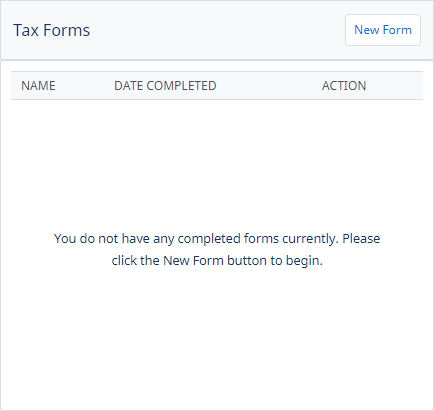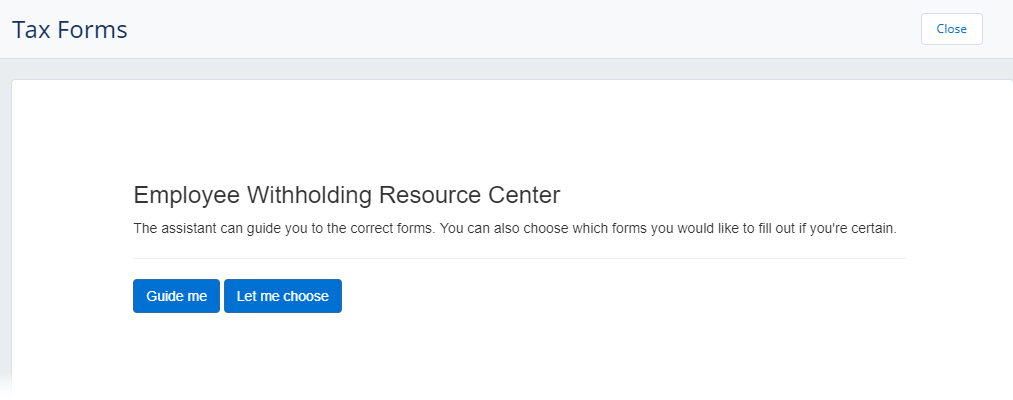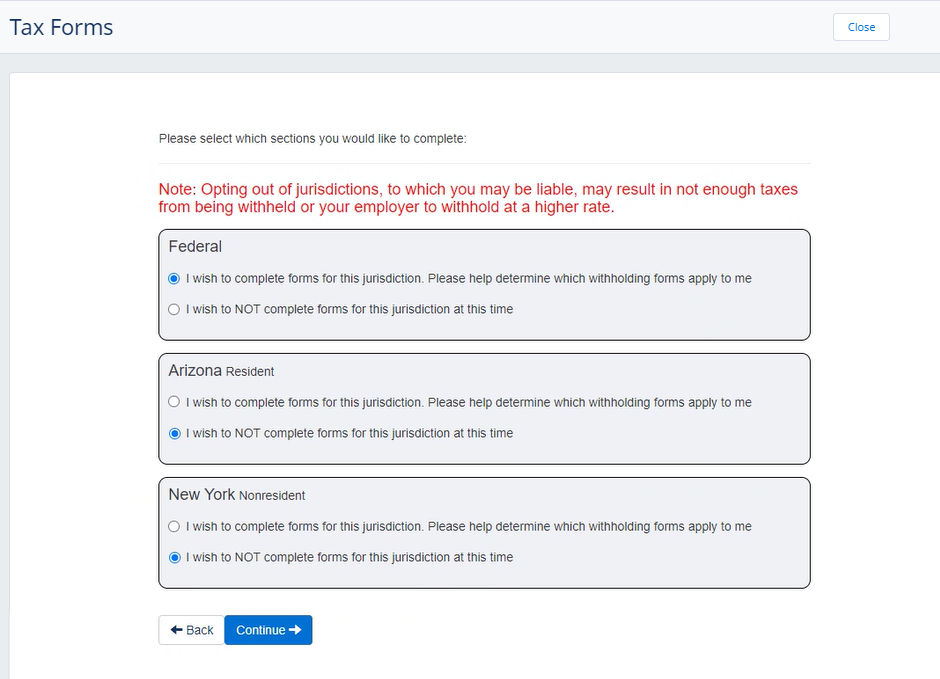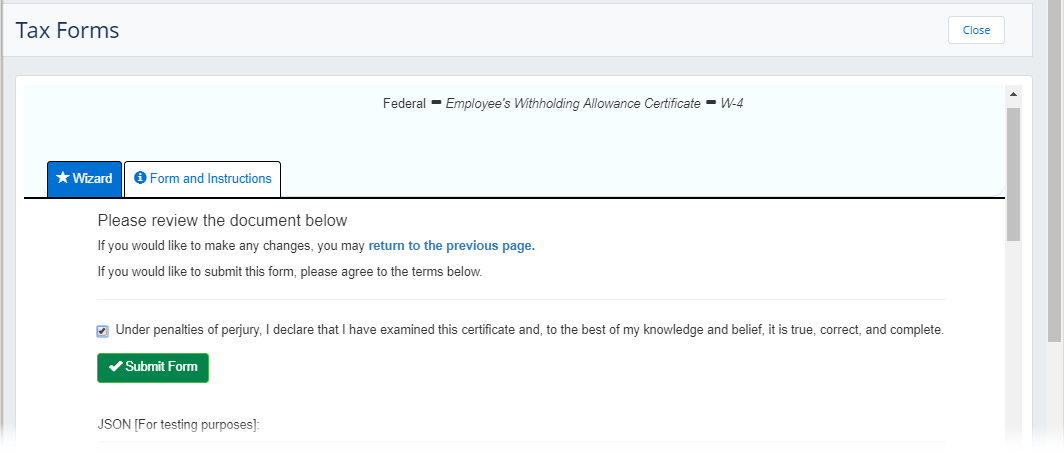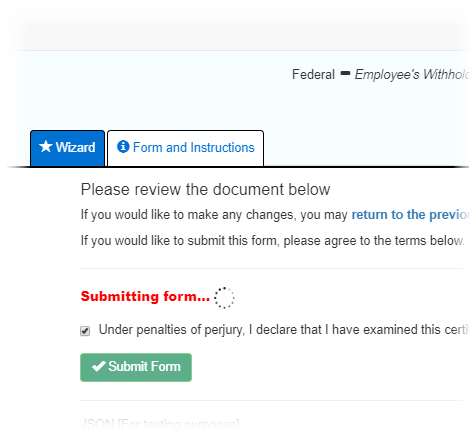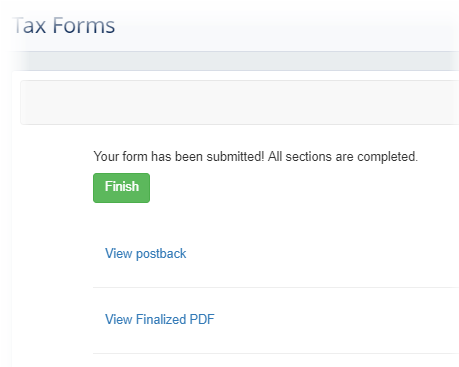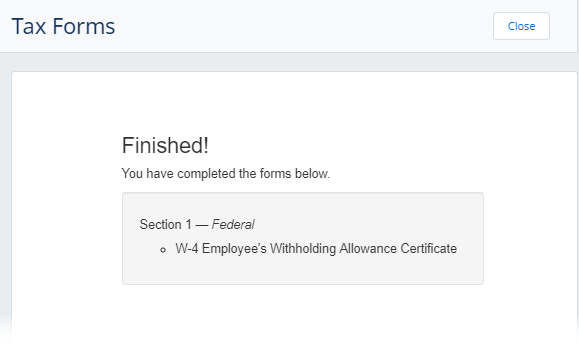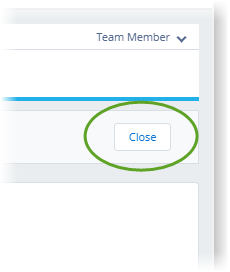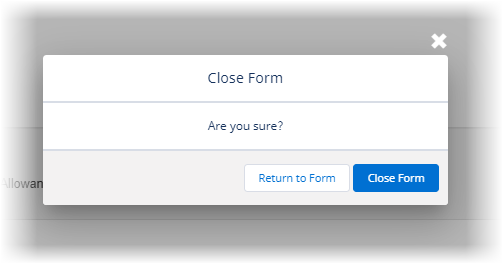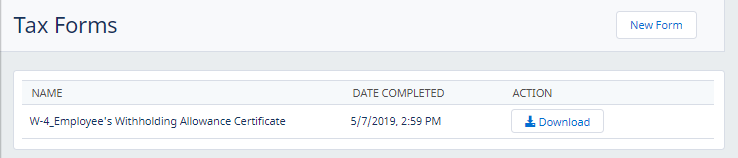The US Tax Forms process uses an external specialist service provided by Symmetry Software (Payroll Forms) to collect your data, process it to produce the forms you need, and return completed forms to WX. When a new form is received a notification is automatically passed to Payroll where it is listed under your tax details.
Although Symmetry offers options to complete multiple forms in a single operation, for security reasons Sage People supports completion of one form at a time. The options you see when using the process are controlled by Symmetry. Your selections - and your path through the process - depend on your personal circumstances. The screenshots included here for process detail are indicative.
- In WX select the Tax Forms process from the menu:
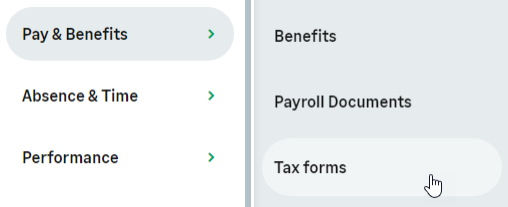
Sage People displays the Tax Forms Detail view:
On first use you have no tax forms to display.
-
Select New Form.
Symmetry validates your basic data and displays validation errors if it detects any. For example, you receive an error if your address zip code is in an incorrect format. If you cannot update your details in WX to resolve the validation error, contact your HR team for support.
When Symmetry detects no data validation errors, Sage People displays the first page of the Tax Forms Resource Center:
You can:
- Choose the form you want to complete from a list: select Let me choose.
Or
- If you are not sure which form you need, select Guide me.
-
Selecting Guide me displays a selection page:
Sage People supports completion of a single form at a time.
-
Select an option applying to you and select Continue.
Sage People displays pages relevant to the selection you make.
-
Work through the following pages until you have supplied all necessary information.
Sage People displays the form review page, enabling you to check your entries before submitting:
-
When you have checked your entries, select the declaration checkbox, then select Submit Form.
Sage People displays Submitting form...:
When submitted, Sage People displays a confirmation message:
-
You can select:
-
View Finalized PDF
...to display the completed form as a PDF file. This file is attached to your Tax Forms process when you finish.
-
Finish
...to complete the process of generating a Tax Form. Sage People displays confirmation:
NoteOn form completion, Symmetry displays a Do More Forms button to enable immediate completion of another form. For security reasons Sage People does not support Do More Forms. To complete another form:
-
Select Close and Close Form outside the Symmetry window.
-
Select New Form to re-open the Symmetry window.
-
Complete the new form as described in this topic.
-
-
When you have finished, select Close:
Sage People asks you to confirm:
- Select Close Form.
The WX Tax Forms process displays the form you have just completed:
A notification is sent to Sage People Payroll and the form is listed in Payroll under your tax details. You can also select Download to download a local copy of the form.